How to make Fire Text effects KineMaster
Hey Guys, Today we will learn, How to make Fire Text effects KineMaster. KineMaster is the most popular video editing application. Today we will know, How to make Fire Text effects using the KineMaster application. To create these effects. We need fire effects and KineMaster application
Step 1: To make Fire Text effects, We need a KineMaster application. Go to Google play store to download and install the KineMaster application. Then download the fire effects video download link below.
Step 2: Then open The KineMaster application. Then click on New Projects, then select Aspect video Ratio then click to create below.
Step 3: Now we need a black background, Click on Image assets then click on black background then go back
Step 4:.Now, You will see the Layer option on Your left side, Click on layer, Then click on text. Now type your text. Text colour must be Green. Now export the video.
Step 5: After exporting the video come back on the KineMaster home screen. Then create a new project. Now select a black background and import the “Exported video” By click on Layer then click on media. Then import The exported video.
Step 6: After importing the video,Click on the video layer and scroll down on your right side. Then you will see the chroma key, click on the chroma key and enable it.
Step 7: Now, we have to import the fire effects. Click on layer, then click on media and import the fire effects. You will see The Three Dot (...) on the left side.Click on three dot (...) and click on “”send to back”” Now resize the fire text.
Step 8: Then import the 2nd fire effects. Click on layer then media then import. Then do full screen the fire effects. Click on 2nd fire effects and scroll down on your right side, Then you will see the Blending option, Click to blending and select the “Screen” Then go back. Now you can add background music. To add background music, Click on Audio on your right side and add the music you like.


















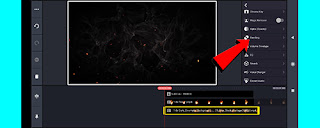
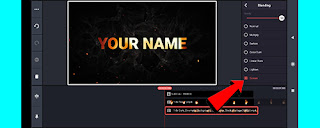


0 Comments